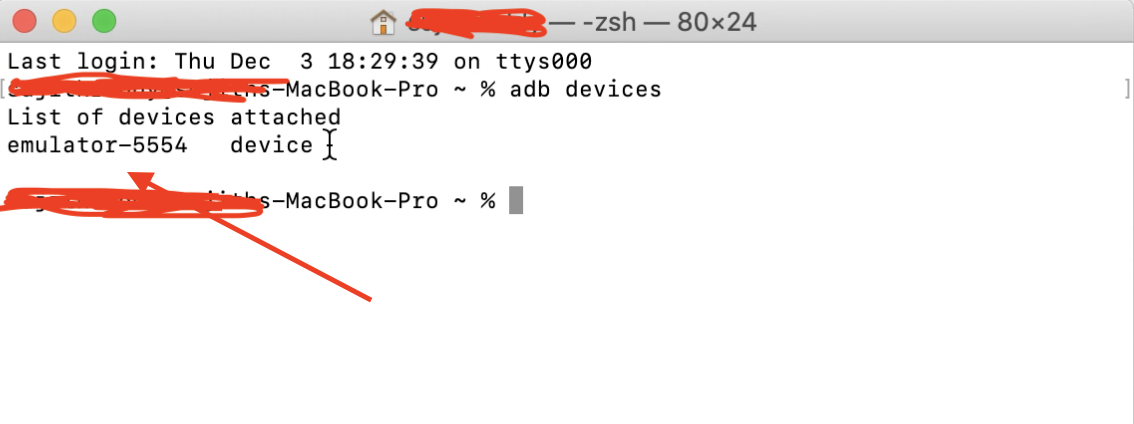Let us configure Android Emulator for TestAutomation for Appium.
Before configuring make sure you have installed and setup the environmental variables for(SDK path, tools ,platform-tools).
Android Emulator
1. Launch the Android Studio.
2. Click on AVD Manager.
MAC : In Mac directly we can see the AVD manager after launching the Android studio after clicking on Configure button.
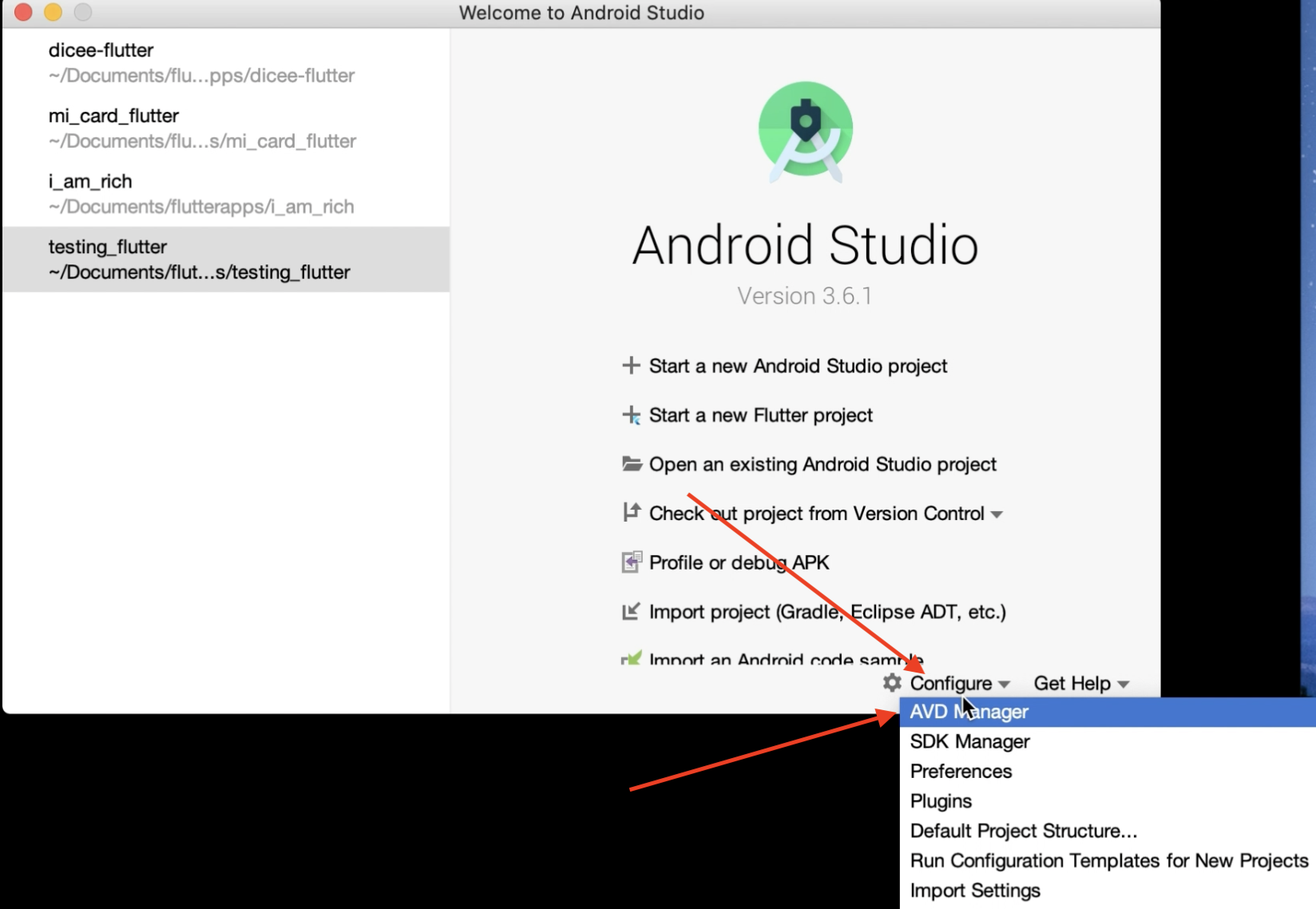
Windows : In Windows after launching android studio go to tools and click on AVD Manager.
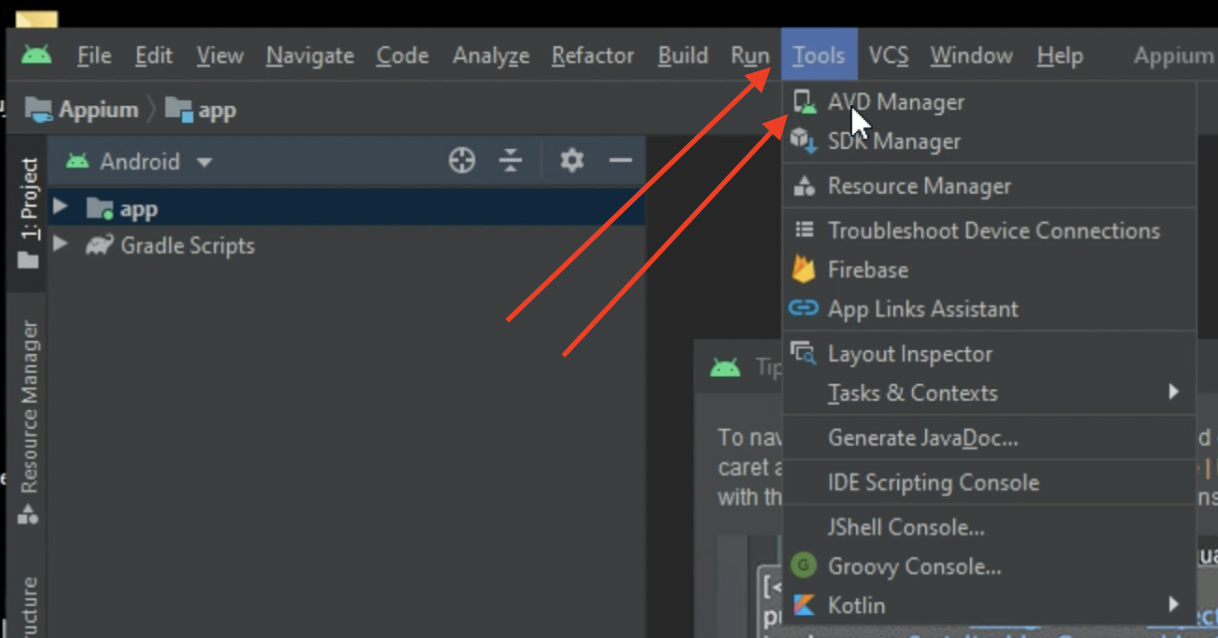
3. Click on “Create Virtual Device”
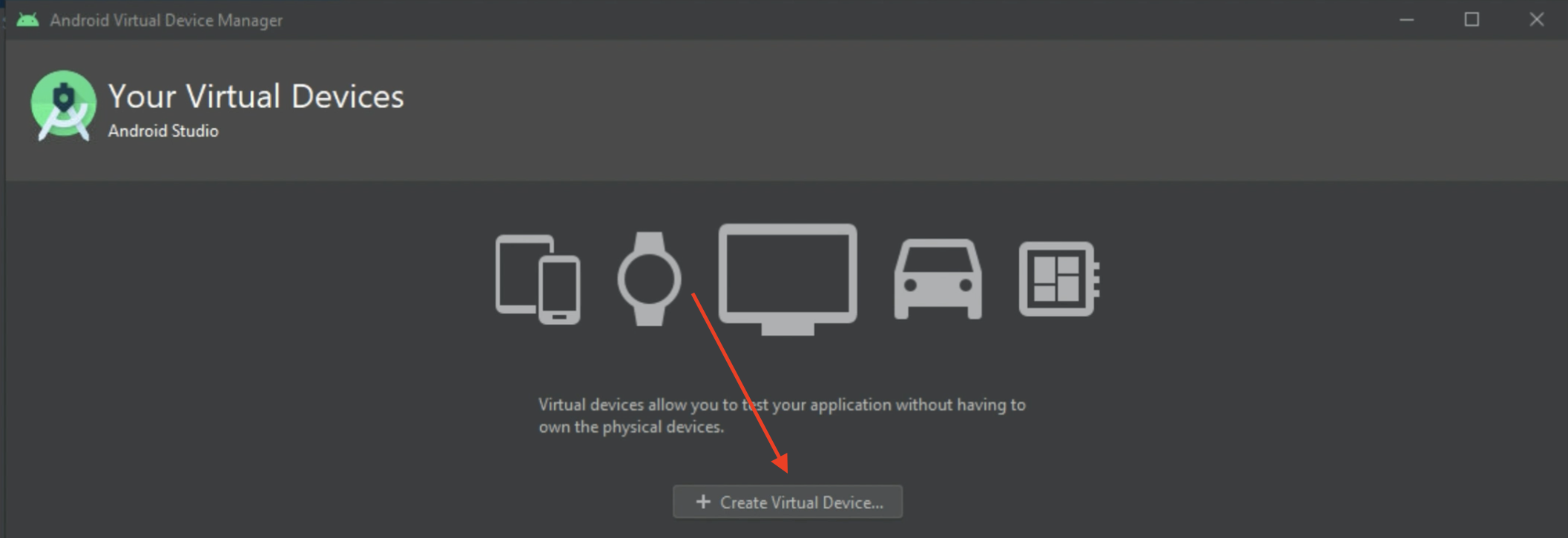
4. Select the Hardware as “Phone” and click on Next.

5. It will redirect to the System image. Here we need to download the required Android version first and Select the downloaded android version and click on Next.
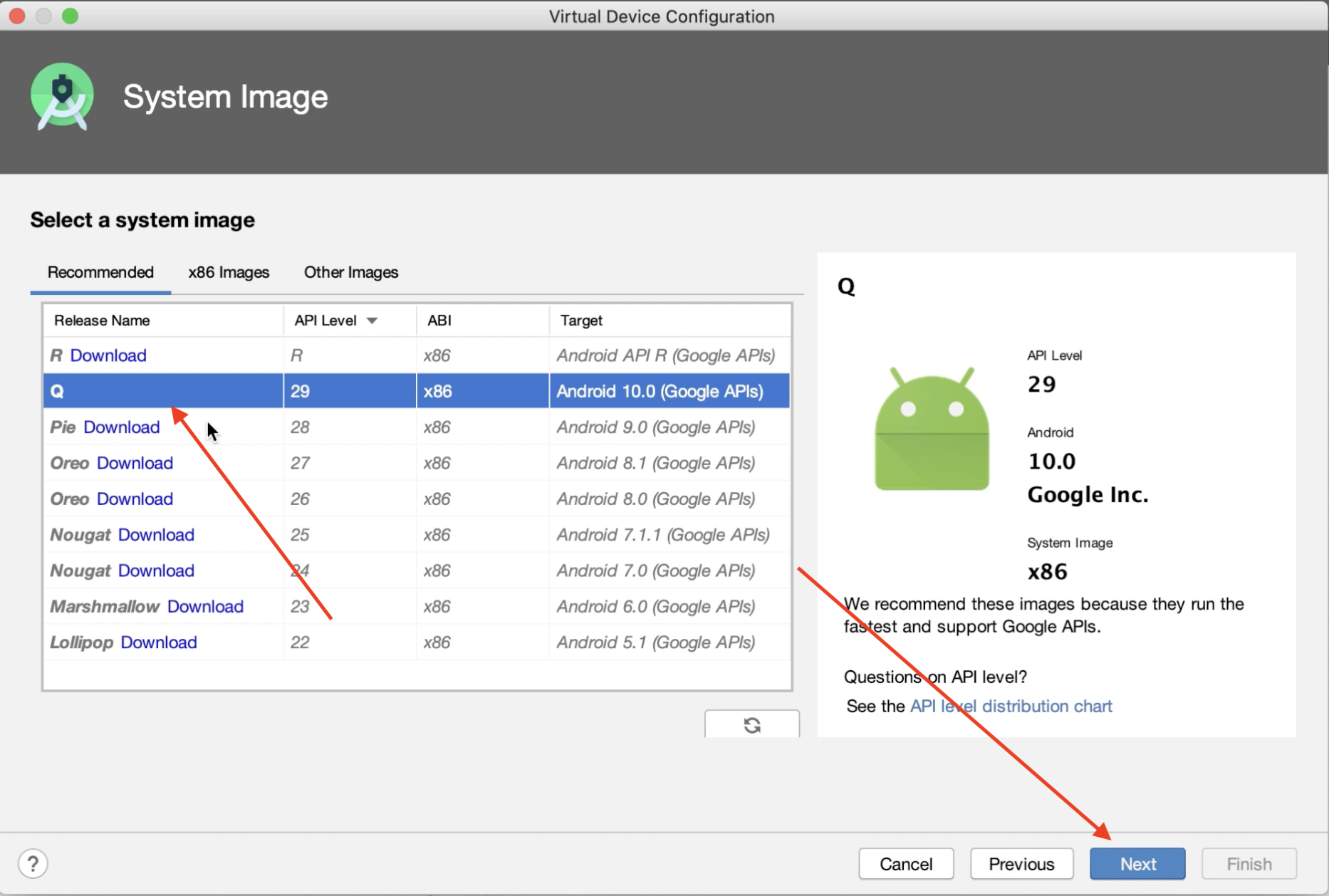
6. Update the name for your Virtual device and click on Finish.
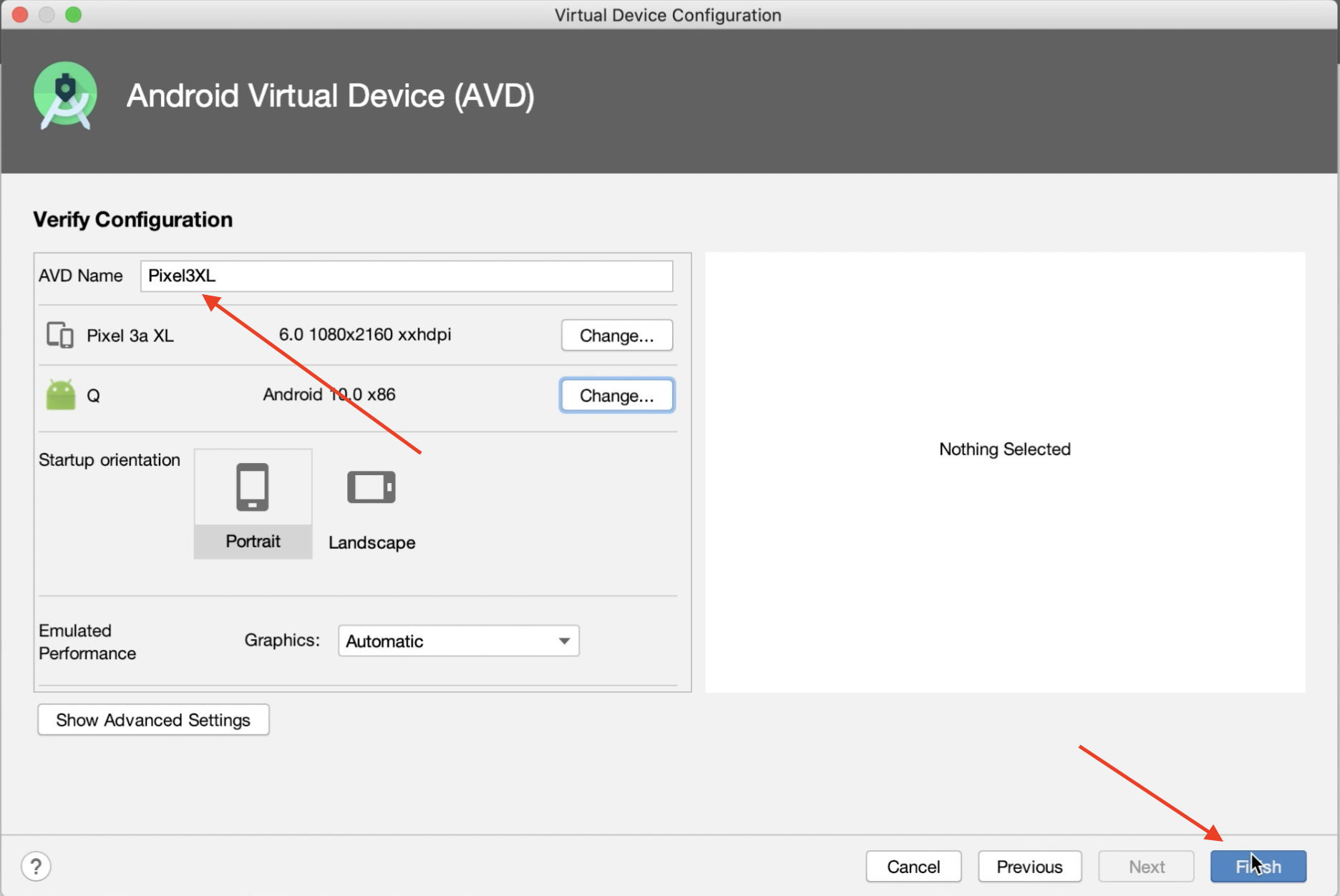
7. Now you can see the list of Virtual devices which are configured and click on the Action play button to launch the Virtual device.

8. Now , As shown in the picture below, a virtual device will be launched.
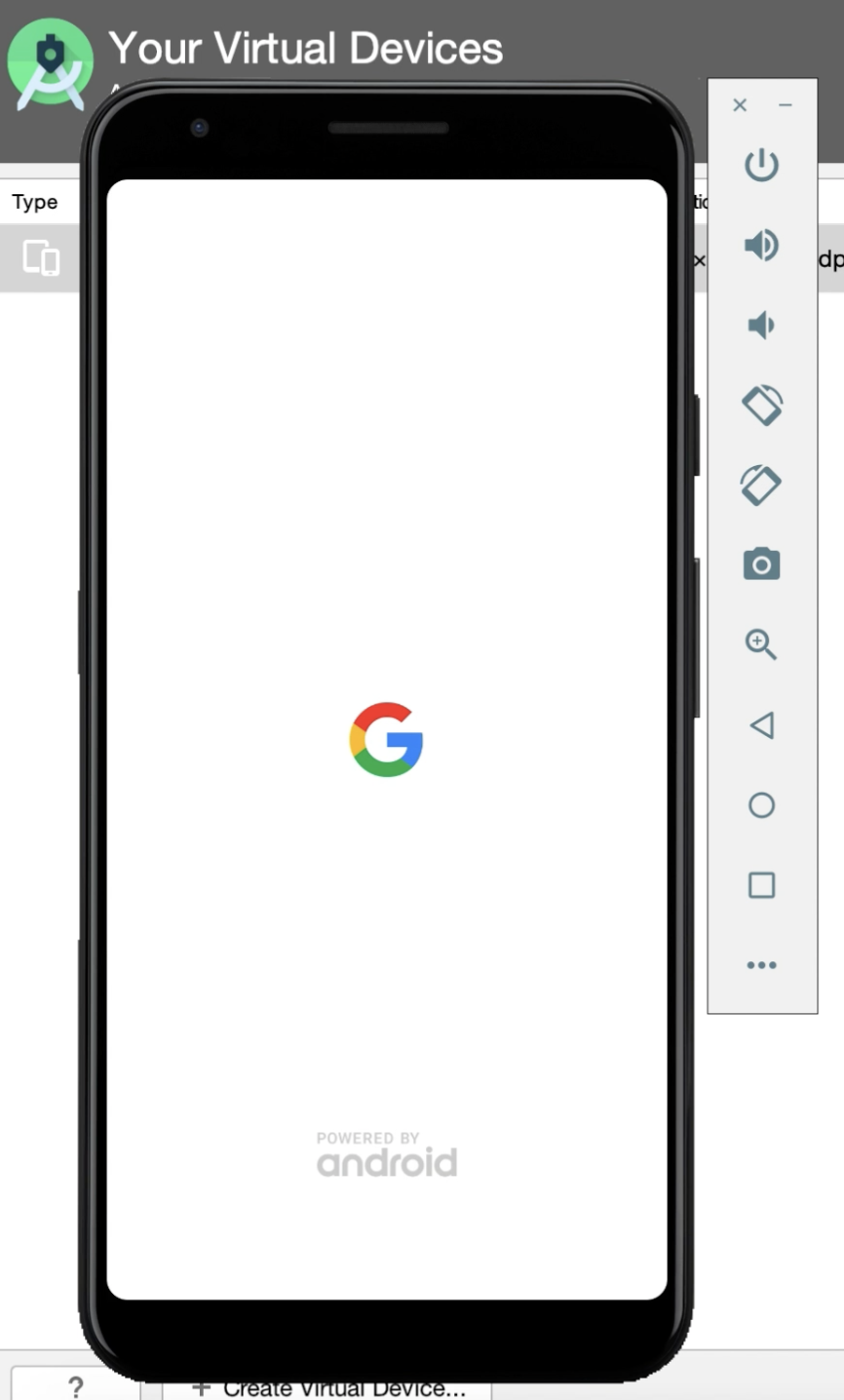
9. Check whether the emulator is showing in devices by typing ‘adb devices’ in command prompt.