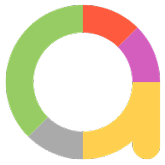
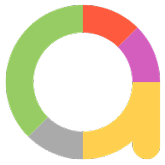
Below are the steps to follow for configuring the allure report for the pytest framework.
Install the allure libraries from pip command. For more information look into the pytest allure link click here to open.
pip install allure-pytest
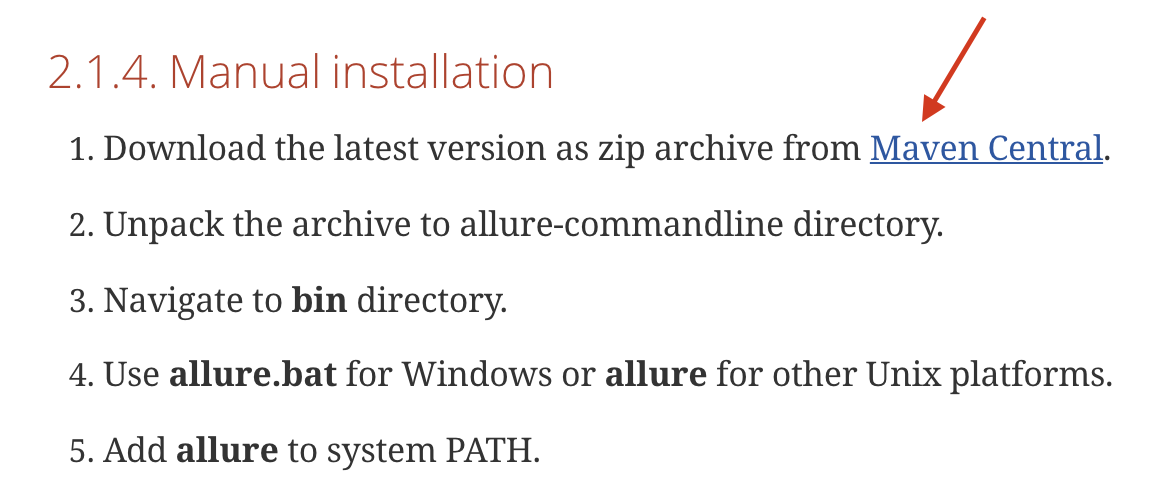
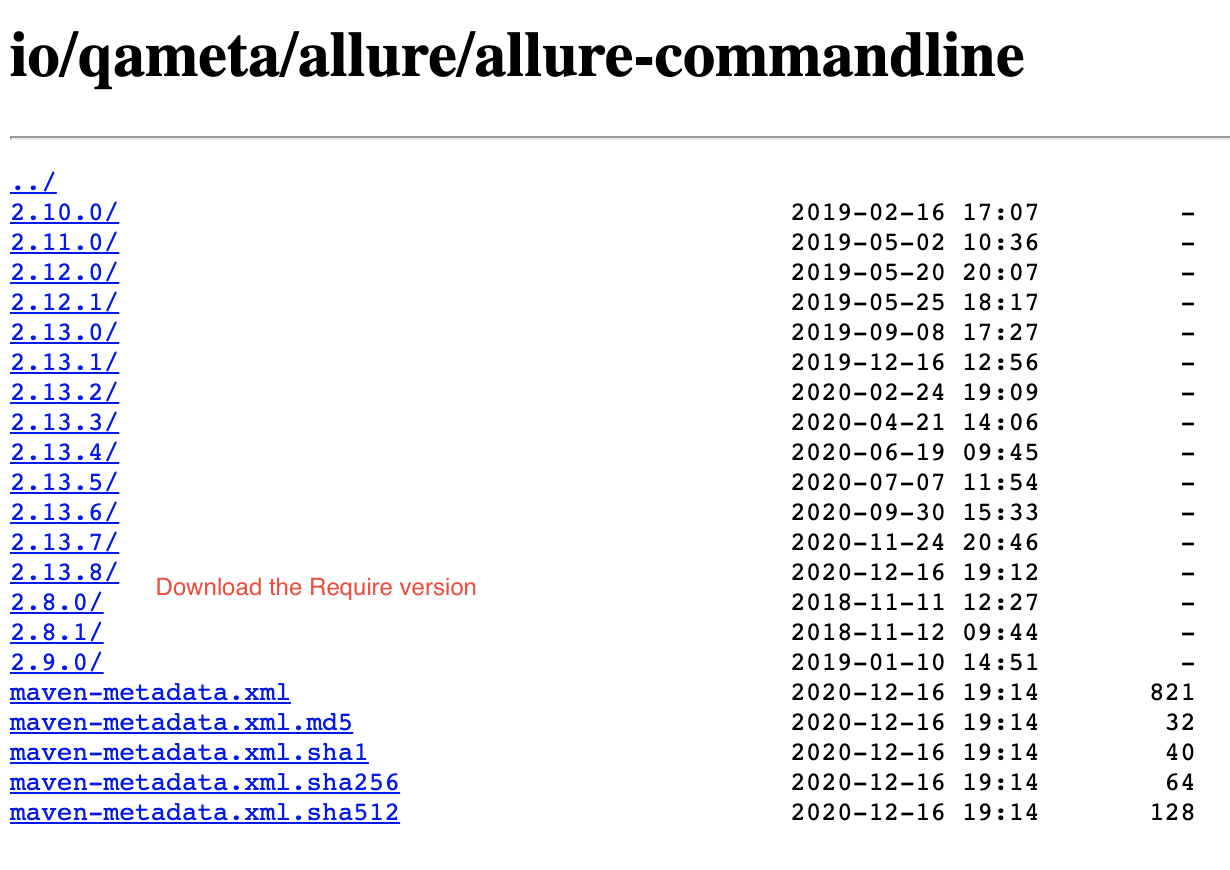
Configuration in Windows
1. After unzipping allure bat file. Now copy the path of allure.bat file which is present in the unzipped folder of allure in bin.
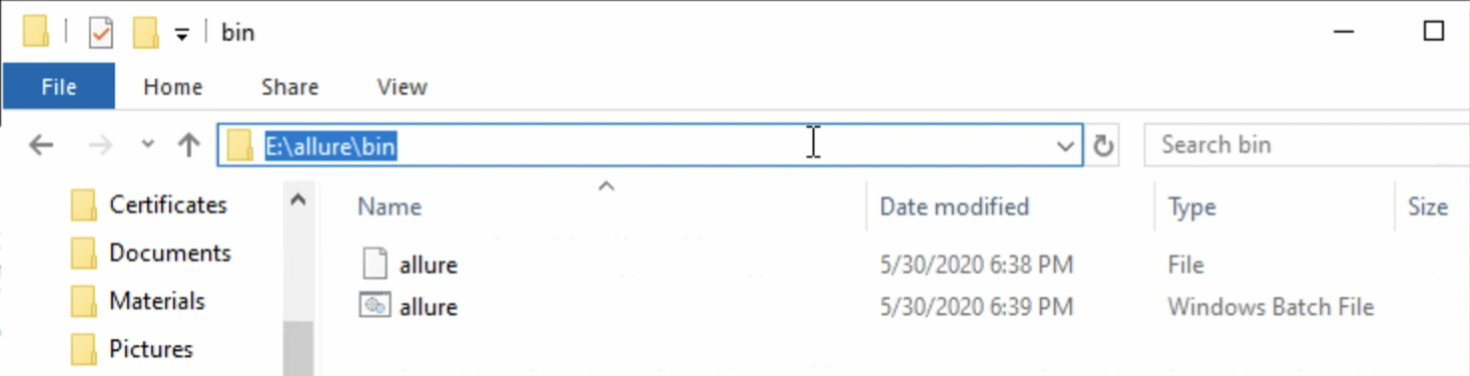
2. Now set the environment variable path for allure.bat file
Right click on My Computer or This PC → Click on properties → Click on Advanced System settings → Click on Environment variables
3. Select the Path and Click on the Edit button.
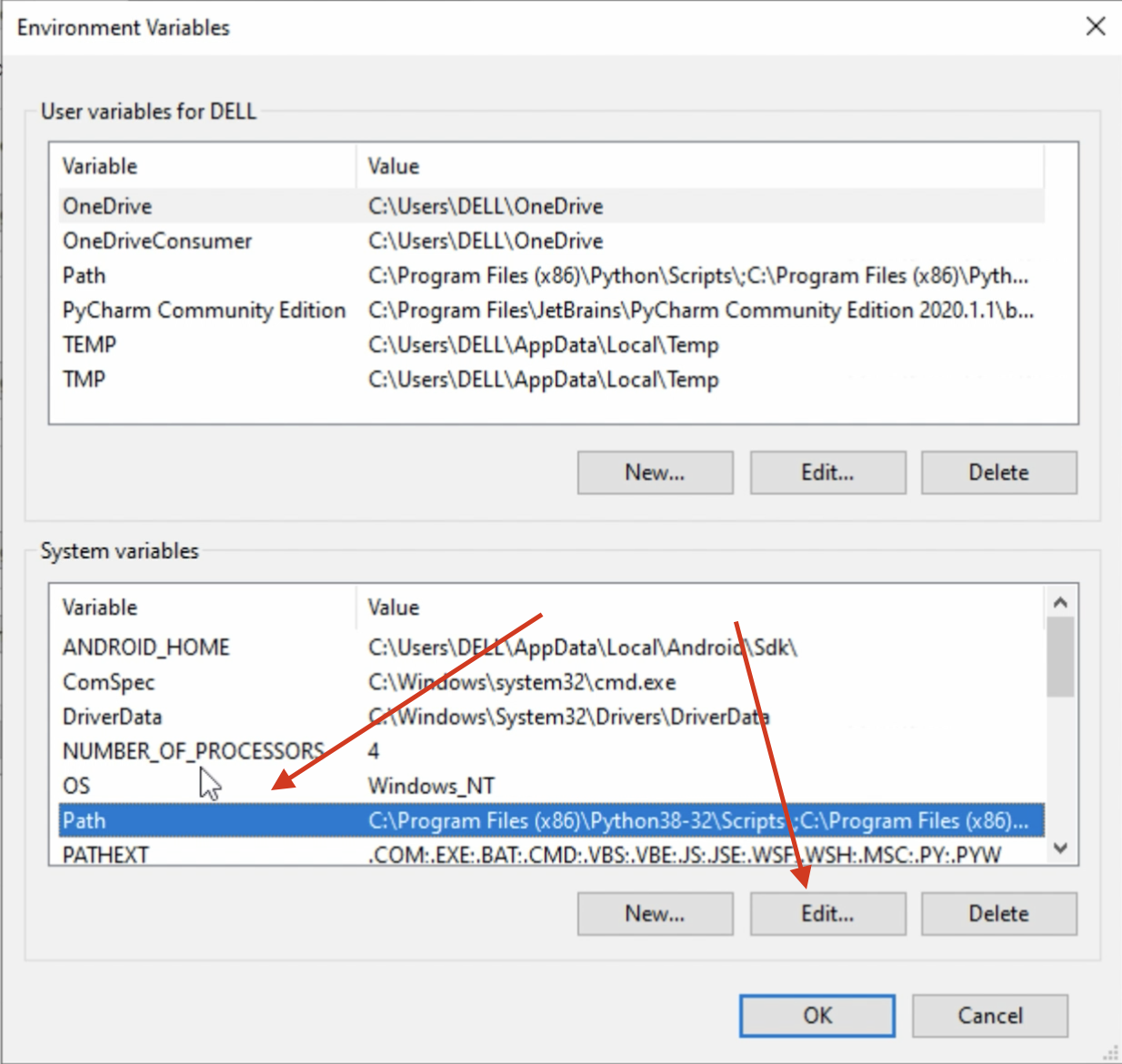
4. Now click on New button and paste the allure.bat file path and click OK
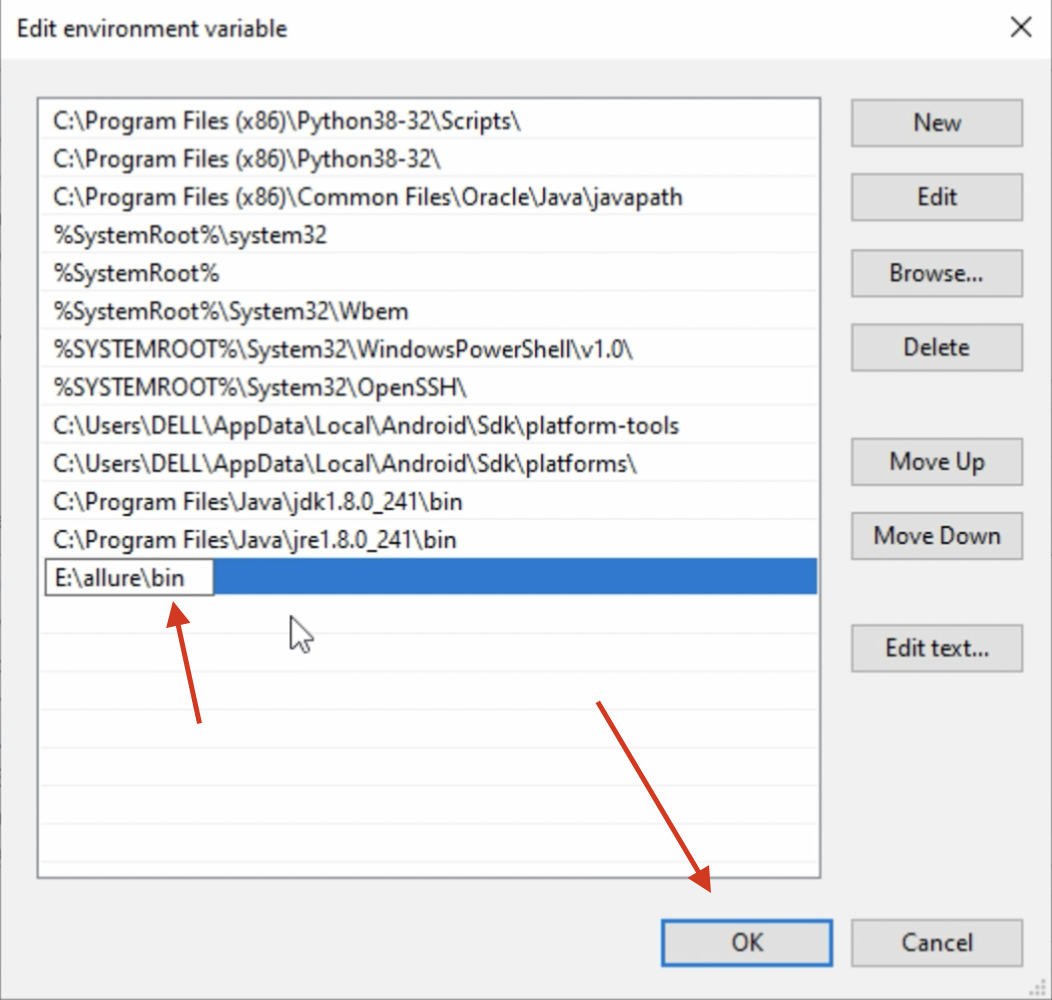
Now open new terminal and type “ allure --version” to find allure
allure --version
Configuration in Mac
i. open terminal and type “ vim ~/.zshrc “ ii. export PATH="$PATH:$HOME/allure/bin" iii. After we save the path.Now click on the “esc” button and type “:wq!” to save and exist. iv. Now open new terminal and type “ allure --version” to find allure version